To enable polling for Zoom you must first schedule a Zoom meeting.
To schedule a meeting, visit uga.Zoom.us and choose the third option, Sign In (Configure your account).
After you are signed in you will be greeted with your Profile page. Within your profile page you can control advanced features for Zoom such as enabling polls, allowing co-hosts, and other options.
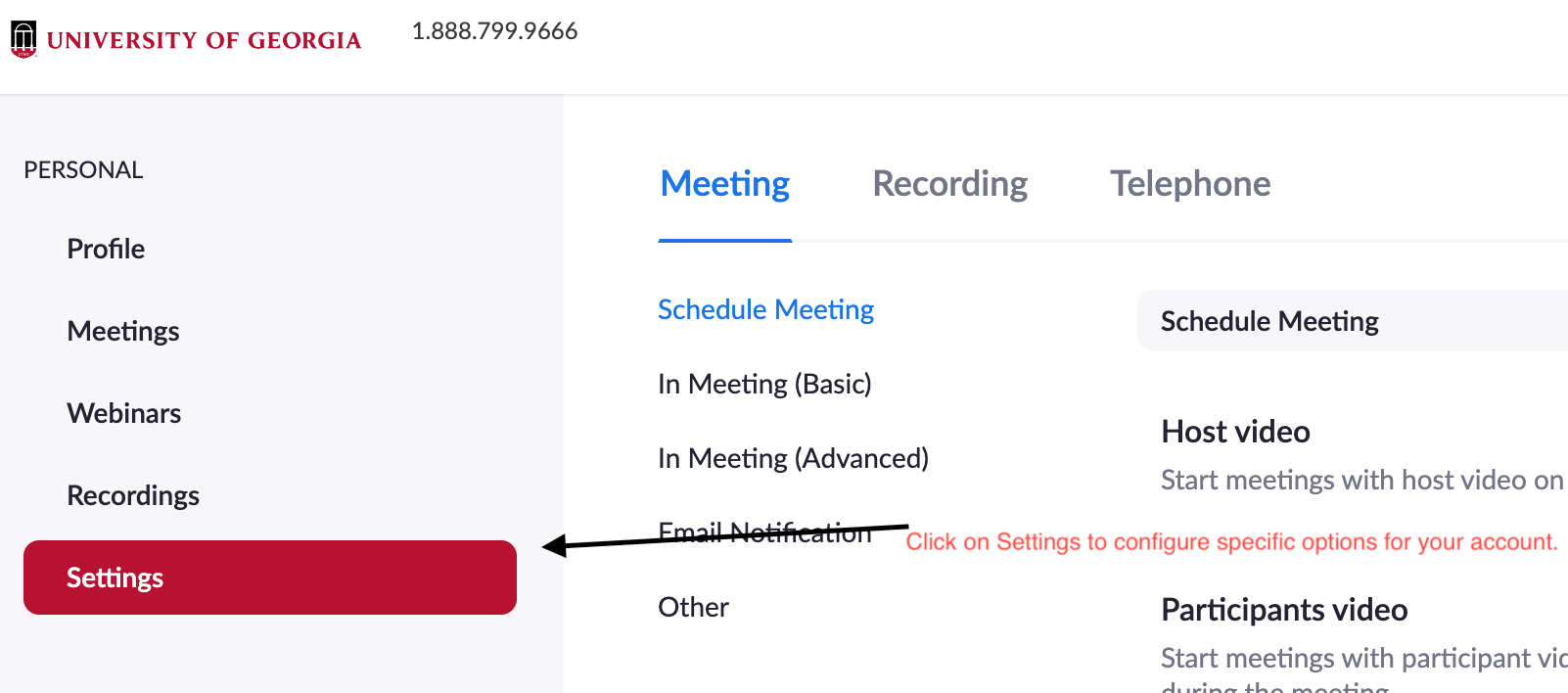
Click on Settings to enable polls.
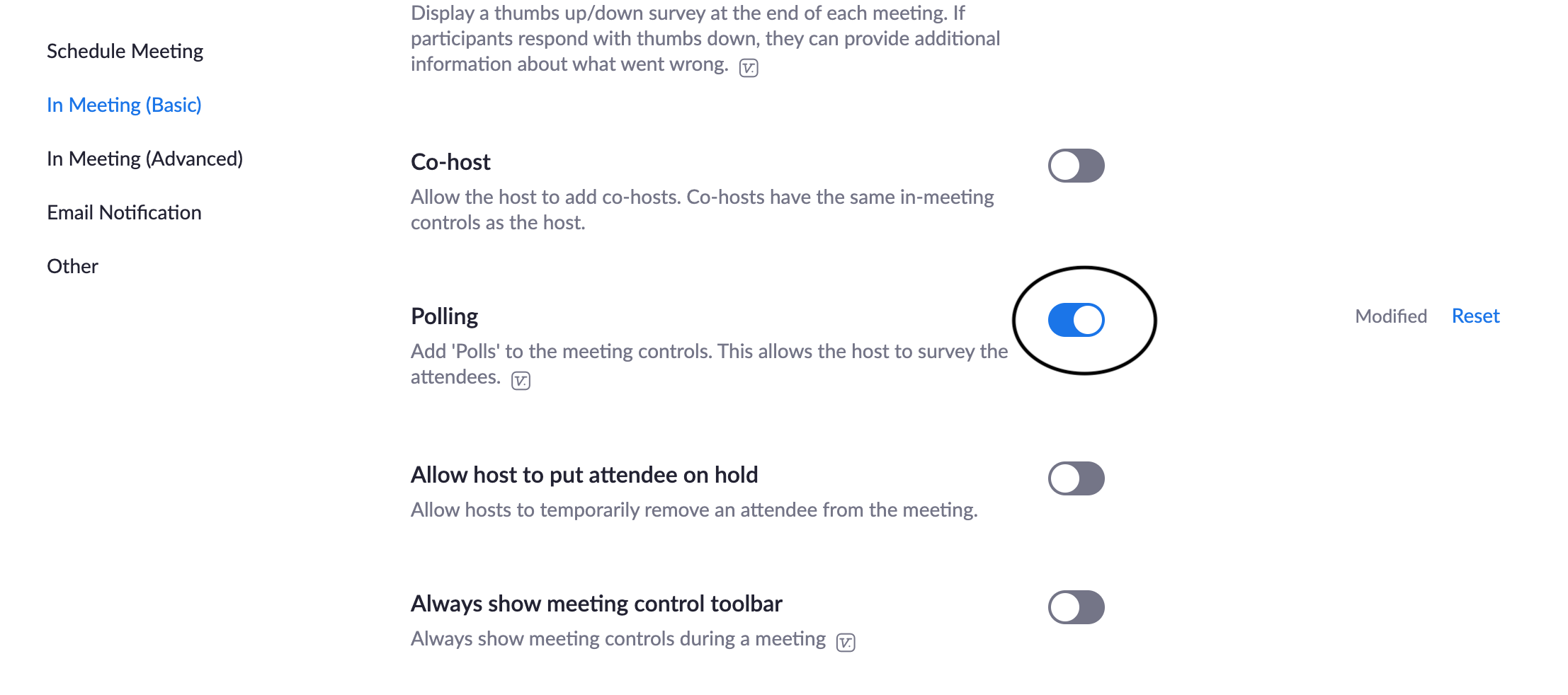
Scroll down until you locate polling.

Return to your Account Profile Page or Click on Meetings.

Click on Schedule A New Meeting.
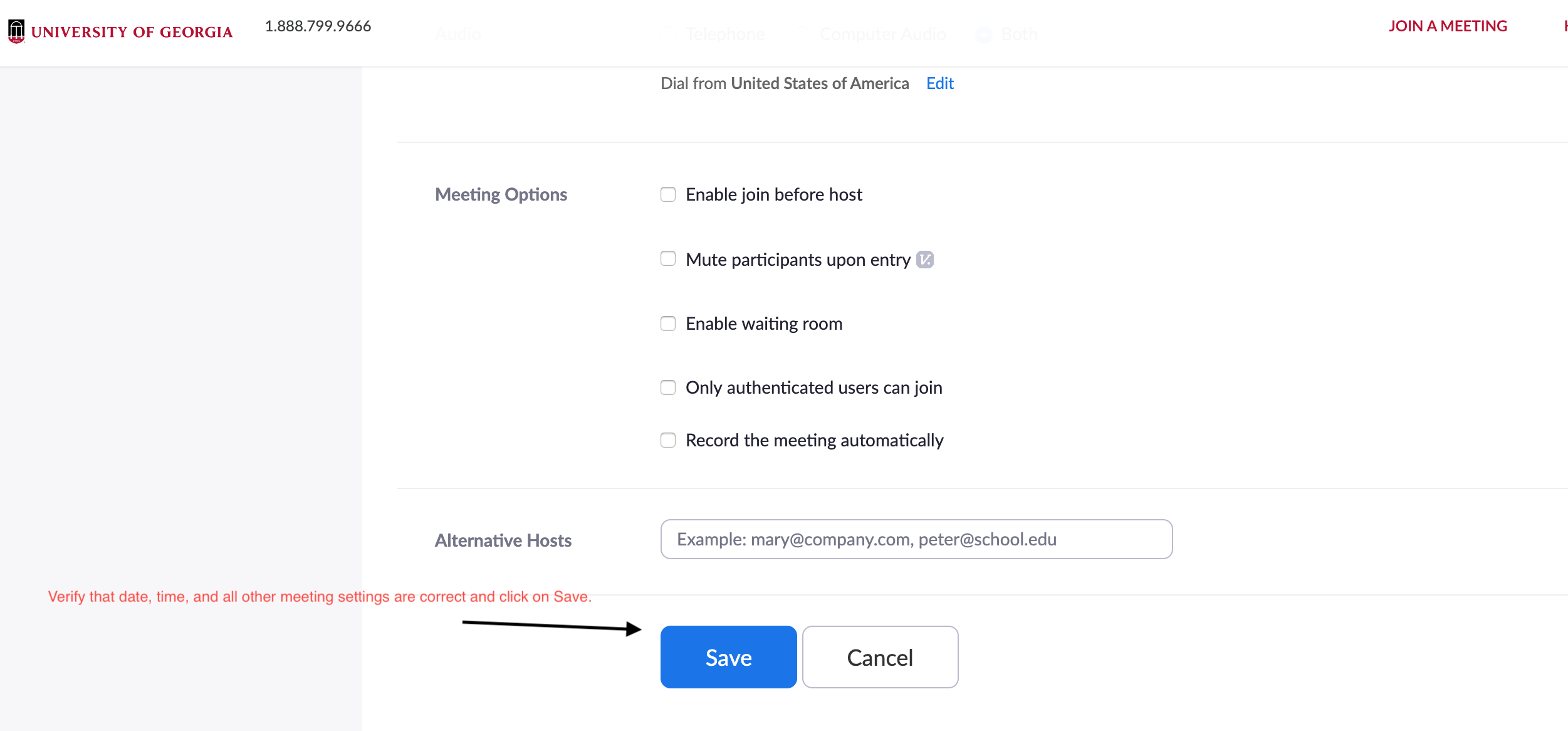
Configure your meeting and click Save.
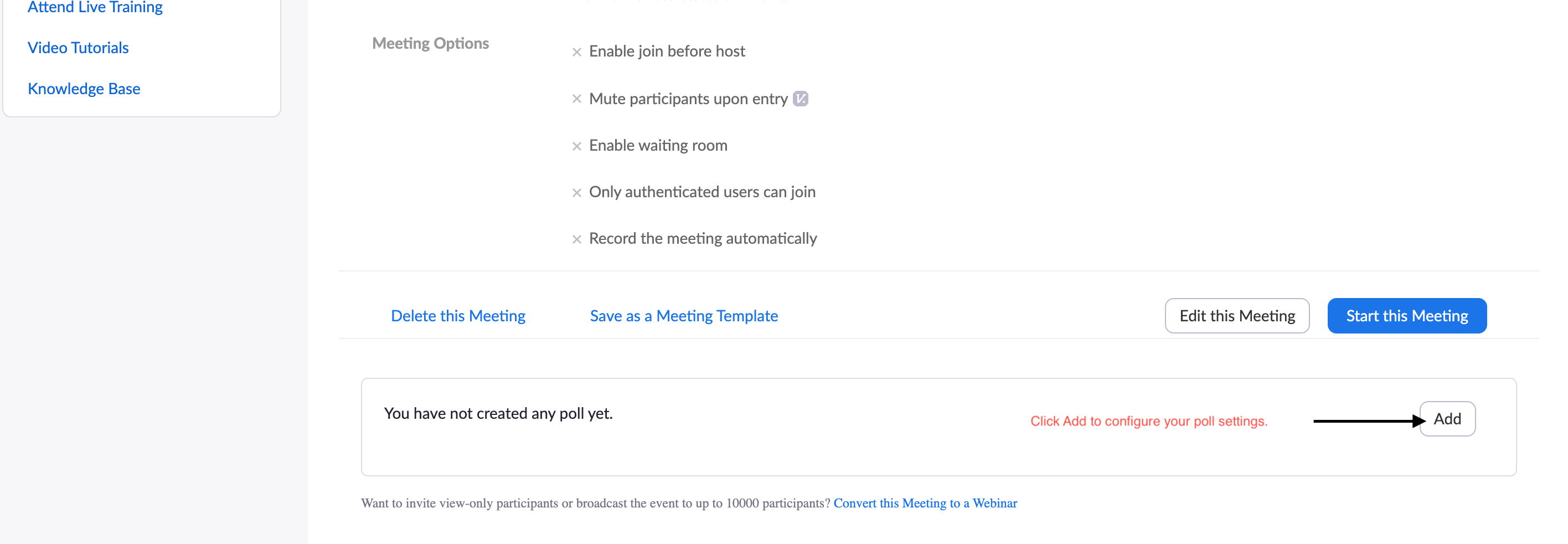
Scroll to the bottom of the next page and then click Add to configure your poll.
From that point on you should be able to successfully create a poll to be used in your Zoom meeting. If you have any issues please reach out to gradyhlp@listserv.uga.edu with questions.
Thank you,
-Jonathon
Pingback: Zoom Features for Teachers – IT Services, Grady UGA